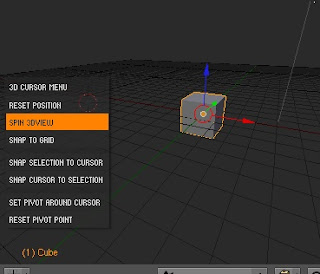Blender Library
Blender Library is a Python script for Blender intended to provide an easy way to store, manage and retrieve frecuently used items; such as materials, textures, objects, etc.
It also has built in import and export options to help share your items with the rest of the user comunity.
Since the script is merely and interface built on top of the current Blender appending system (SHIFT F1) it will be most likely compatible with all future enhancements in upcoming Blender releases. As an example the material library was coded before the new Material Nodes and without changes in the script it can now store materials with nodes.
To install, just place the script and the image in your Blender scripts folder. It register itself in the Object Scripts menu. The best way to run it is to split a Space side by side, switch it to Scripts and choose Blender Library from SCRIPTS -> OBJECT in the space header.
The first time you run it, it will ask you to choose a folder to store library content. Choose a folder and the library directory will be created there. If you choose C:\ for example, library will be C:\BlenderLib\
If you loose your settings or want to reuse an existing library in other blender installation, just choose the existing library folder in the previous step and the script will recognize it, gainning you access to all your previous items.
There are separated libraries for each type of items you can store. Currently there are libraries for:
Actions, Armatures, Cameras, IPOs, Lamps, Lattices, Logic Bricks, Materials, Objects,
Particle Settings, Paths, Poses, Scenes, Textures, Worlds.
Lamp library and Object library can store several lamps or objects in the same library item. This mean you can store lamps sets to properly light a scene or to store a full character made of diferent meshes and curves with its corresponding armature. The rest of the libraries can only store a single Blender datablock.
Despite this, when you add an item to the library it will also add all the stuff is related to it. If you add a object, its materials, textures, ipos, etc are also added. If you add a material, the textures it uses are also added.